How to Convert M4V to Flv Flash video on Mac
M4v, a file container format used by Apple's iTunes application, includes TV episodes, full-length movies, and music videos; similar to an .MP4 file, but may be copy-protected using Apple's FairPlay DRM copyright protection. It is a video format which can be imported to most of video player with MAC OS, Windows and Linux. Thus M4V is becoming a hot video format especially for Mac users as it can be played with ITunes, QuickTime etc.
While to deliver video online the best choice is flv video for its small size. So, if Mac users want to share M4v video online or embed m4v video to blog/web, the best way is to convert m4v video to flv format so that it can be played fluently. To convert m4v video to flv on Mac, the video to flash mac is an excellent solution for it.
![]()
![]()
To convert m4v video to flv on Mac with Mac video to flash converter is rather easy. The following are step by step on converting m4v video to flv video.
Step1, Add M4v video to the converter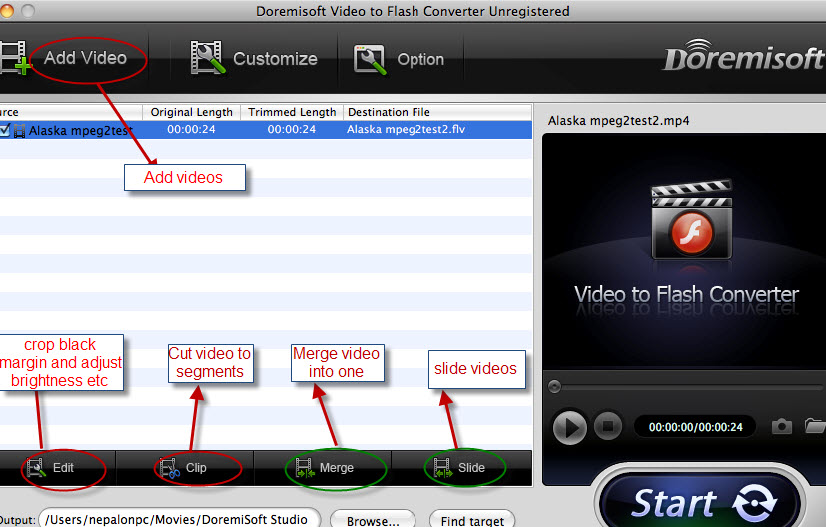
Download the video to flash converter for Mac, then run video to flash converter and click "Add video" to add M4v
Step 2, Decorate video (optional)
To make your video more attractive your can decorate your video. The functions include edit videos, crop video, customize the video, Merge and slide video.
Tips
1, To edit and crop the video is easy. Users just have to click the "edit" to trim black margin and adjust brightness, contrast etc or click "Clip" to set start and end time cutting video into segments.
2, The process to customize video: Click the "Custom" button and press "Next" button in the custom panel. Check "Generate SWF" to set SWF as your output formats, then Click "Next" button to go to the step3 of customize window, input credits, text, image and url you want to add to SWF file.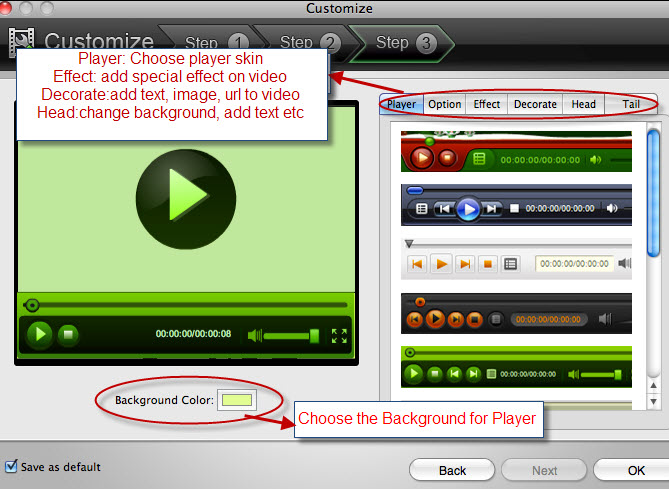
Step3 convert video to flv files
Click "START" to convert the video then you can get it in a few minutes.
Flash Products
Relation Guides
-
{relationguides}
