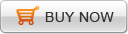Convert FLV to QuickTime on Mac to watch flash video with QuickTime
QuickTime, developed by Apple Inc, is used widely among Mac users. We can use it to generate a flash video but as the main video format accepted by QuickTime is QuickTime video format thus flash video format FLV is incompatibility with QuickTime.
Import flash video to QuickTime, Mac users have to convert FLV to MOV which is the main video format in QuickTime. Employ Doremisoft FLV converter for Mac, Mac user can convert flash video to QuickTime on Mac with clicks as the converter is developed particularly for convert flash FLV video to common video format so that the flash video can be played with different media players.
Besides, the FLV to QuickTime converter for Mac also support convert video to flash on Mac to embed video to website and simple editing for video before conversion: Clip/Trim/edit video for regulate video to achieve better visual effects.
Convert flash video to QuickTime on Mac with Doremisoft FLV converter for Mac needs only three steps:
Step1, "Add files" to FLV converter;
Step2, choose output video format "MOV" through "Profile";
Step3, Convert "FLV to MOV on Mac" by click "Convert"
The detail information introduction on editing functions of FLV converter:
Clip video for cutting a segment from video or regulate the video length and support cut several segment at a time;
Merge different video clips into on file and more than one merge at a time;
Crop video to trim the unwanted black margin from video;
Add special effects and adjust screen size (16:9, 4:3, original) and brightness, contrast, saturation for video;
Reset video and audio parameter: resolution, encoder, bit-rate, frame etc
Flash Products
Relation Guides
-
{relationguides}