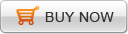The Christmas and New Year holiday is around the corner, you must be thinking about how to decorate your web or blog or how to promote your products in your home page to attract more consumers. A web with only pictures and text is boring and without attraction. But thing is different, if you insert videos in your site or blog.
However, there is a headache problem that encoding web video(flash video) needs professional programming knowledge and inserting flash video in site is also not a easy thing. Don't despair! Video to flash converter for mac comes at this right time. It can not only convert any video formats to flash FLV/SWF video, but also generate a html page embedded with flash video so that you can embed video in your site with a few mouse clicks.The following tutorial will step by step show you how to create web video.
Step1. Launch video to flash converter for mac
After download and install video to flash converter for mac, double-click the icon to launch it. Its interface is easy-to-use and friendly, like this: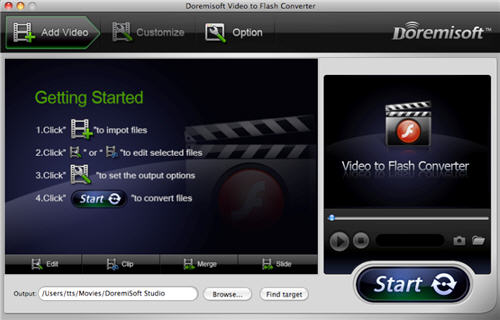
Setp2. Add video for creating web video
Click the "Add Video" button on the top of interface, and in the opened directory, navigate to the video folder, choose all videos you want to convert. It supports batch import so you can add as many videos as you wish.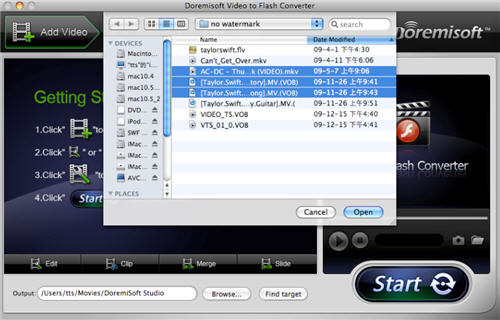
Step3. Edit your videos
1.Cropping video files
Click "Edit" button on the below to open video edit window, and crop the video clips by dragging the crop frame on the left video player by moving the mouse cursor. 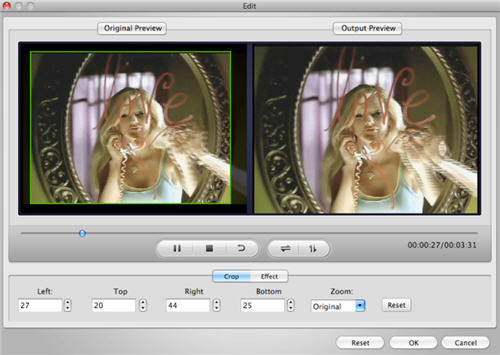
2.Adding effect
In the video edit window, hit "Effect" button and adjust video effects, such as video Brightness, Contrast, Saturation by dragging the adjusting sliders separately. There are two real-time preview windows for you to compare before-effect video with after-effect video.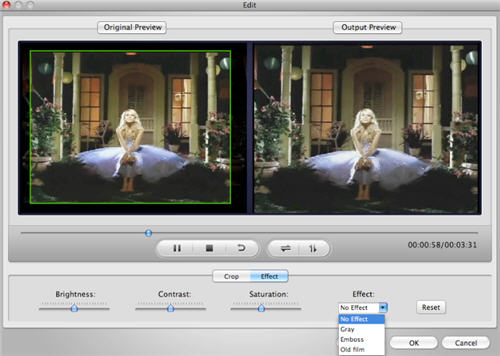
Step4. Select html page as the output format
Click the second button on the top("Customize"), then click "Next" and select "Select SWF-->embed the video in SWF and play in timeline" or "Select SWF-->Play the created external FLV file progressively", and then tick "Generate HTML".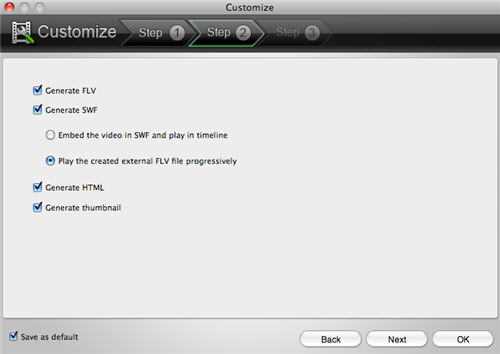
Note: The "Generate HTML" button is valid only when you choose "Select SWF-->embed the video in SWF and play in timeline" or "Select SWF-->Play the created external FLV file progressively".
Step5. Start video to html page conversion
After finish the above work, hit "Start " button on the below to start the video to html page conversion. The process is fast and steady. 
Next: Convert Video to SWF/FLV/Animation on Mac OSX.
Flash Products
Relation Guides
-
{relationguides}