Convert Flash SWF to video on OS X
Many videos are uploaded on-line with SWF format, and you can search out and download massive Flash SWF video from Internet if you wish. As usual, with Adobe flash player or Safari installed on Mac, you can easily open and enjoy those Flash videos.
However, troubles come when you import SWF files into portable devices like iPad, iPod, iPhone, MP4 player, Creative Zen, iRiver, etc for playback and other multimedia software such as iMove, iDVD, Final Cut Express or Final Cut Pro for editing. That's because flash SWF movies are not supported by above media player.
Why not convert SWF files to other format to meet certain media player's need? Say, turn SWF to MP4 or MPEG4 for iPad, iPod, MP4 player; transfer SWF to AVI for Creative Zen or iRiver; change SWF to MOV for QuickTime, etc.
Mac SWF Converter is sharp enough to convert SWF files to other popular formats: MOV, MP4, AVI, WMV, M4V, 3GP, 3G2, MPG, SWF, FLV, DV, MKV, H.264/MPEG-4 AVC, etc. What's more, Mac SWF Converter has the magic power to snatch at the specific SWF video from web page as long as the web address is provided.
Convert SWF with Mac SWF Converter step by step.
In the beginning, please make sure to install and run Mac SWF Video Converter.
Step 1. Import SWF file or provide website of SWF video.
Select file: if you have the SWF file on desktop , plea click " selct file" to import the SWF file from Mac.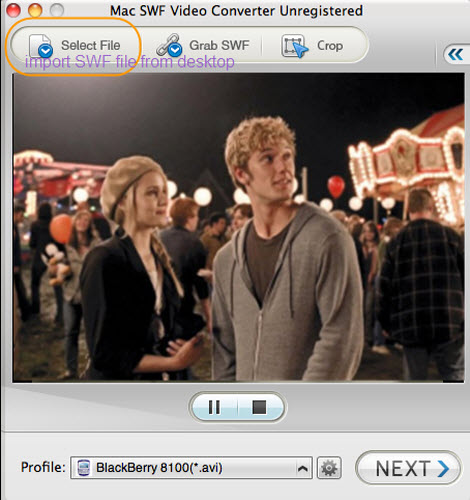
Grab file: if you want to convert an online SWF video, hit "grab file". And the you will be shifted to a window call "SWF downloader", then enter the website which have SWF video in the blank area, click "grab" to load the URL. Next to double click the appear successful loading URL, and then hit" convert SWF".
Step 2. Set output format.
Click the sunlike symbol to set a target video format and then hit "Next".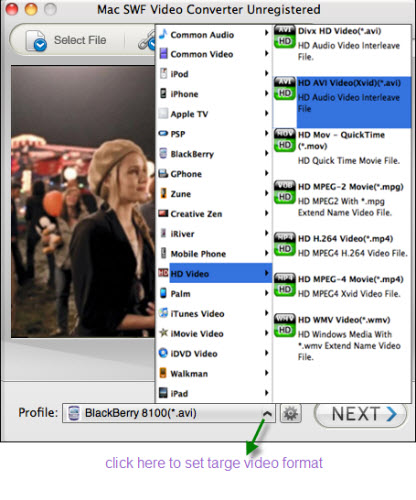
Step 3. Start Conversion.
Click "Next", you will enter conversion window, and then click "Start Conversion" to convert SWF to required video.
After finish the conversion, "Conversion completed" menu will appear. On this menu, you need to set a destination to save your converted files.
Plus: You also can edit the SWF video.
Click "Crop" to change to the crop window. Here you can resize the movie, cut out the black edges of movie and modify video and audio effect of a flash movie. Also,you can personalize a specified watermark for your own creative movie.
Flash Products
Relation Guides
-
{relationguides}
