8 Tips for converting video to flash FLV/SWF/HTML web video on mac (Part II)
If you are a Mac user who has some amazing video and wants to convert them to flash video (FLV/SWF) with video to flash converter for mac. Please mind the following special features that is different with other video converters and can help you get more vivid flash video for adding/embedding them to your homepage or blog.
Tip5. Merge into one file: The "Merge" button will be valid only when you choose two or more source files or newly merged files. You can press Shift on the keyboard and choose files with mouse clicks. And the information of the merged video clips will be listed in the file list window. Note: The "Clip" and "Edit" button will be invalid when you choose the newly merged files or more than two source files.
Tip6. Make flash video slide: The features will enable you to create a SWF file with a playlist, so you can add as many videos to the playlist of the player as you wish. But you should choose two or more video clips before you use this function. And the information of the slided video clips will be listed in the file list window. 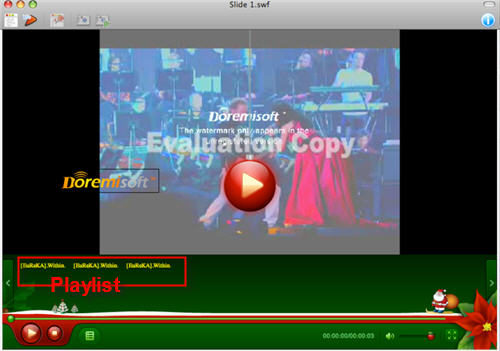
Note1. The "Slide" will be valid only when you choose two or more source files or newly made slide shows.
Note2. The "Clip" and "Edit" will be invalid when you choose the newly made slide or more than two source files.
Tip7. Playback Settings: At the step2 of customize window, mind the following techniques:
1.The meaning of all choices: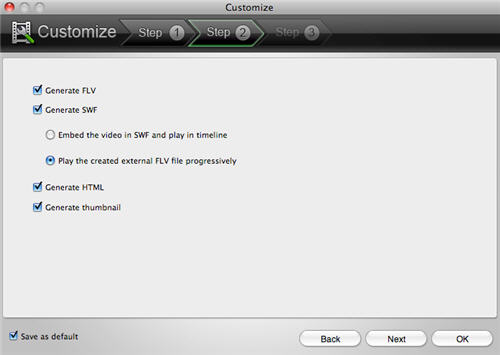
Generate FLV: the export video files are in FLV format
Generate SWF-->Embed the video in SWF and play in timeline: the output video clips are in SWF format , with FLV files embedded.
Generate SWF-->Play the created external FLV file progressively: the output video are in SWF format, with FLV files external linked to a default path.
Getnerate HTML: the output files are in HTML page embedded flash video player.
Generate Thumbnail: generate a cover for the output flash video as the first frame of the flash video.
2. How to choose: You must choose either Generate FLV or Generate SWF or both. If you haven't check Generate SWF, you can't choose Generate HTML and if you haven't choose Generate FLV, you can't choose Generate SWF-->Play the created external FLV file progressively. If you choose Generate SWF-->Play the created external FLV file progressively, Generate thumbnail is selected automatically.
Tip8. Add some content to flash video:
1.Add background
At the step3 of customize window, you can add background color to flash video and the background color will be seen if the video doesn't fill in the whole area of the flash player.
2.Add flash player skin
There are much free flash player skin
3. Add special effect
special effect to choose for the target flash video
4.Add decora
And you can add image, text and hyperlink into video as watermark.
5. Add head and tail
If you choose Generate SWF-->Embed the video in SWF and play in timeline at last step, then you can add image and content to the beginning and end of the flash video and set background and duration of the head and tail.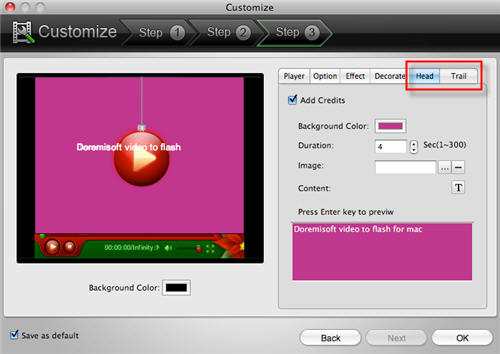
6. Set Preloader
Apply a preloader template to flash files so that your viewers can see the preloader effect during the loading process 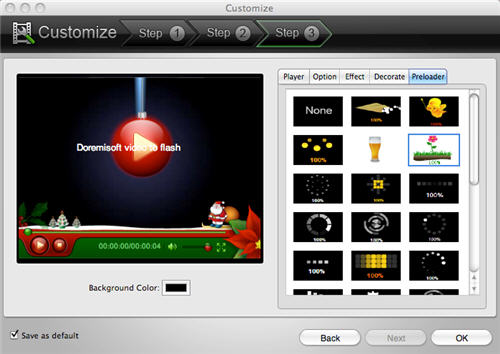
Note: The Preloader button is valid only when you choose "Generate SWF-->Embed the video in SWF and play in timeline" at the step2 of Customize.
Next: 8 Tips for converting video to flash FLV/SWF/HTML web video on mac(Part I).
Flash Products
Relation Guides
-
{relationguides}
