How to export movie from Final Cut Pro X and upload it to website on mac?
Part1: Export a high quality movie from Final Cut Pro X
Once you’re finished with your edit in Final Cut Pro X, should you export a high quality movie from Final Cut Pro X? Then your exported movie is safe and ready to delivery in any format – regardless of what happens to your source footage or files. Here, I will introduce a simple way to export video from Final Cut Pro X step by step.
Step1: In Final Cut Pro, go to File > Export Using Quicktime Conversion
Step2: Choose “Quicktime Movie” (or “Movie to Quicktime Movie” in some applications) from the format popup menu
Step3: Click the “Options” button and Click the “Settings” button in the Video panel as you like
Step4: Uncheck “Prepare for Internet Streaming”, then click “OK” and finally hit “save”, you have to wait a few minutes for the movie to export.
Part2: Publish Final Cut Pro X video on the web on mac
Once you’ve exported your movie and share it with your friend who has a PC or want to upload it to internet websites that only reads FLV, SWF file, However, Final Cut Pro X don't support exporting FLV, SWF, the export video from FCP X video is MOV video format, only to find that it's not as easy as they expect, the video from FCP X isn’t compatible with web on mac.
In situation like this, you should consider convert Final Cut Pro X video to flash on mac with a professional yet easy-to-use Final Cut Pro X to flash converter for mac (Mac OS X Lion included). It helps you solve the problem and make the conversion process painless, with excellent output quality. No matter which version of FCP you have, like Final Cut Pro 7, Final Cut Pro 4, Final Cut Pro 5, Final Cut Pro 6 etc., you can use this app to convert your FCP X video to flash FLV SWF on mac.
Step by step tutorial about how to convert Final Cut Pro X to flash on mac
Step1: Add Final Cut Pro X MOV video
First, please download Doremisoft Final Cut Pro X to flash converter mac,Click the "Add Video" button in the top left corner of the screen to import FCP X MOV video.
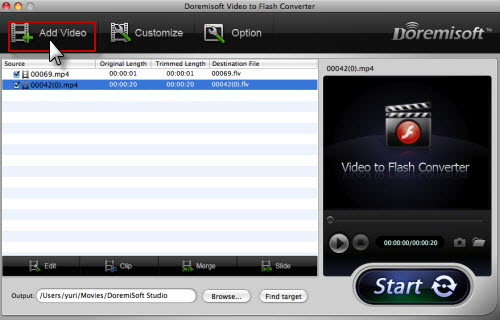
Step2: Customize FCP X file
Click “Customer” to enter the customer window and then follow the program navigate step 1- step 2- step 3 to get FLV, SWF files, and select your preference player and preloaded for the flash video.
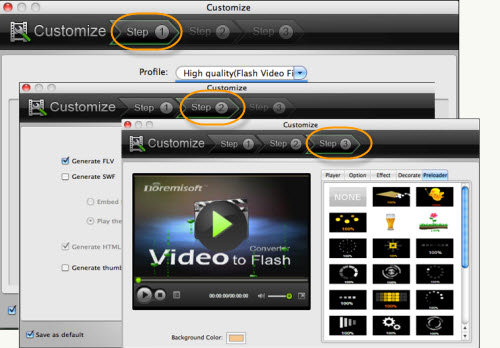
Step3: Convert Final Cut Pro X video to flash on mac
At last, click "Start" button to batch convert Final Cut Pro X video to flash on mac, then you can upload the generate flash FLV, SWF for online sharing website and blog.
Flash Products
Relation Guides
-
{relationguides}
