How to convert QuickTime X video to flash on mac os?
QuickTime X (10.0) is currently available on Mac OS X Snow Leopard and Mac OS X Lion. QuickTime X delivers a notable speed increase in every aspect, from launching up to 2.4 times faster to a smooth, GPU-accelerated playback of HD videos. In addition, QuickTime X takes advantage of OS X’s ColorSync technology to provide high-quality color reproduction during playback and when sharing media to your iPhone, iPod, or Apple TV. Core Audio, Core Video, and Core Animation all come into play to provide the highest possible video quality and eye-catching interface effects.
MOV is a file extension for the QuickTime X multimedia file format which always used to create, edit, publish, and view multimedia files. However, MOV file is not accepted by various webs or blog, we always need to convert QuickTime X video to flash on mac.
Doremisoft QuickTime X video to flash converter for mac can best meet your need which supports convert QuickTime X to flash(SWF, FLV) to publish video on your flash website or blog on Mac OS X Snow Leopard and Mac OS X Lion.
QuickTime X video to flash converter is a powerful QuickTime X conversion tool to convert QuickTime X MOV video to flash FLV, flash SWF for the widely-capability with browsers, small-size and high quality of flash video.
Besides, QuickTime X to flash converter basic software allows you to edit flash video through trim, split, clip, merge, crop, apply effect, setting audio and video parameter, rotate and snapshot pictures from video.
Here is the quick step-by-step guide for you to convert QuickTime X video to flash on mac os
Step1: Download and install QuickTime X video to flash converter
Step2: Click the "Add Video" button in the top right corner of the screen, then choose QuickTime X MOV video you wish to convert to FLV,SWF format from your hard drive and click "Open".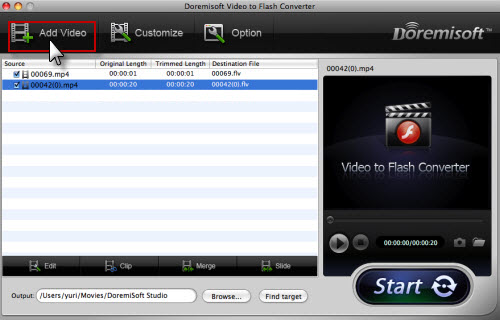
Step3(optional): Edit QuickTime X as you like
Click "Clip" "Edit" "Merge" option to clip, crop, merge QuickTime X video and apply special effects to QuickTime X video file.
Step4: Customize the QuickTime X MOV file
Click "Customer" to enter the customer window and then follow the program navigate step 1- step 2- step 3 to get FLV, SWF files, and select your preference player and preloader for the flash video.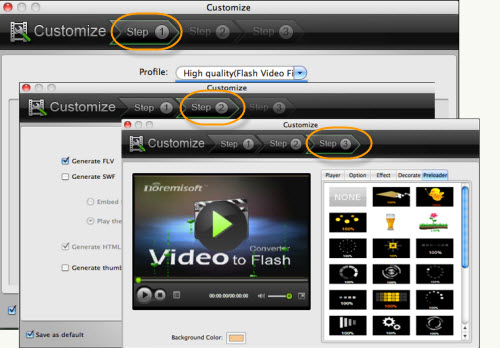
Step5: Convert QuickTime X to flash Mac
At last, click "Start" button to batch convert QuickTime X video to flash on Mac, then you can upload the generate flash FLV, SWF for online sharing website and blog.
Flash Products
Relation Guides
-
{relationguides}
