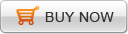iMovie is an excellent and easy-to-use editing program that is produced by the Apple Inc. Once you have finished your editing, there are a few movie formats to export.
Export iMovie to Quicktime
1.To save the imovie video as quicktime file, Go to the "Share" menu and select "Export Movie..." option to open the "Share" window, then choose "QuickTime" icon.
2. In the "Compress movie for" pop-up window, select an option and press "Share"
3. To choose the type of export format, click "Options" button to set the compression, frame rate and key frame. Then click "Save" and the imovie video will be saved on your mac.
Export iMovie to DV Tape
You can save your movie finished with iMovie as a raw digital video format on DV tape
1. Get a blank DV tape in your camcorder and connect your camera to your computer with a FireWire cable, then set your camera to VTR mode.
2. Go to "Share" menu and choose "Export Movie..." option to open the "Share" window, then choose "Videocamera" icon. Finally click "Share" button and wait for a moment, your movie will be saved on your DV tape.
Export iMovie to iDVD
You can export iMovie as a file which can be workable with iDVD for burning a home DVD.
1.To export a file to iDVD from iMovie, Go to "Share" menu and choose "iDVD" option.
2. Press "Share" button and choose a destination for it and click "Save".
Export iMoive to Flash FLV/SWF for web
You won't find any export option in iMovie for exporting iMovie file to Flash(FLV/SWF). So how should you do to export imovie to Flash for your website? One tool is required, that is Doremisoft Video to Flash converter mac. Therefore, when you have done your movies in iMovie and would like to add the movie to your website, you can achieve it by the ways of exporting iMovie movies to hard disc as a Quicktime clips and then converting Quicktime movie to Flash FLV/SWF with the mac video to flash converter.
How it works:
1. Export iMovie movie to Quicktime(See the above details)
2. Download, mount and launch the video to flash mac converter. Then click the "Add Video" button and go to the video folder where video clips exported from iMovie is stored, choose them. Finally, hit "Open".
3. To set the output format, open the "Step2 of Customize" window and you are allowed to check "Generate FLV or Generate SWF or Generate HTML" to set FLV or SWF or html page embedded with flash video as your output formats.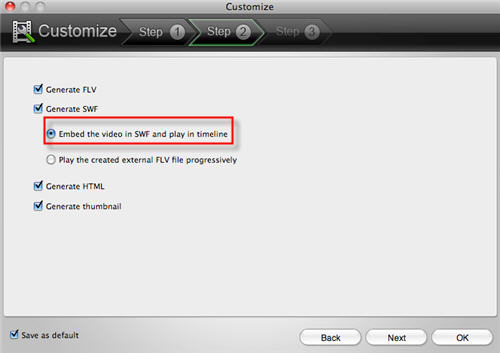
Tips: You must choose either Generate FLV or Generate SWF or both. If you haven't check Generate SWF, you can't choose Generate HTML and if you haven't choose Generate FLV, you can't choose Generate SWF-->Play the created external FLV file progressively. If you choose Generate SWF-->Play the created external FLV file progressively, Generate thumbnail is selected automatically.
4. To select a flash preloader template, click "Next" button, hit the "Preloader" button and add a flash preloader to your flash video.
Tip: This step is valid only when Generate SWF-->Embed the video in SWF and play in timeline is select at the last step.
5.When all settings has been done, it is time to start iMovie to Flash FLV/SWF conversion. After conversion, you can upload the flash video to video sharing website or post them into your webpage.
Next: Convert DVD to Flash & embed DVD in website and blog.
Flash Products
Relation Guides
-
{relationguides}