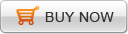Recently I started my search for a good solution that can capture my desktop activity to create a tutorial demo and embed it in my website to share it with those who are interested in it. After several days, I finally get it.
The free method is Copernicus or Capture Me + Mac video to Flash converter
The best solution is ScreenFlow + Video to Flash converter for mac:
Copernicus, is a useful and free screen capture and recording app for Mac OS X. After you finished recording your video, it can export video in any video format that QuickTime supports, MPEG-4 included.
Capture Me, freeware, is designed to capture and record screen, movie and desktop activity on Mac OS. It has the ability to record and save your video as short, simple MPEG-4 QuickTime movies, without sound.
ScreenFlow, Shareware, is an profession yet easy-to-use screen capture and recording application for your Mac. It offers you to export your recording video as QuickTime movie MOV format.
Video to Flash converter for mac is an amazing flash converter on your Mac OS X. It support to convert all almost video(MOV, MPEG-4, 3GP, M4V, MPG, MKV, WMV, AVI,etc) video to Flash (FLV/SWF)on mac and automatically embed video in an HTML web page so that you can easily put your video in website and blog.
How it all works out:
Step1.Choose the suitable screen capture software from the above three application to install. Then record your movie or desktop activity and save the done video.
Step2.Get Mac video to Flash converter and install it.
Step3. Import the recorded video into the converter and crop, clip and add effect it if needed.
Step4. Choose "Generate FLV, Generate SWF, Generate HTML" as the output format.
Step5. Add customize flash player, amazing special effect and cool preloader to video.
Step6. Start the conversion, then upload the output video to your host and insert the code in your website.
Next: Create free flash slideshow for website with photos.
Flash Products
Relation Guides
-
{relationguides}